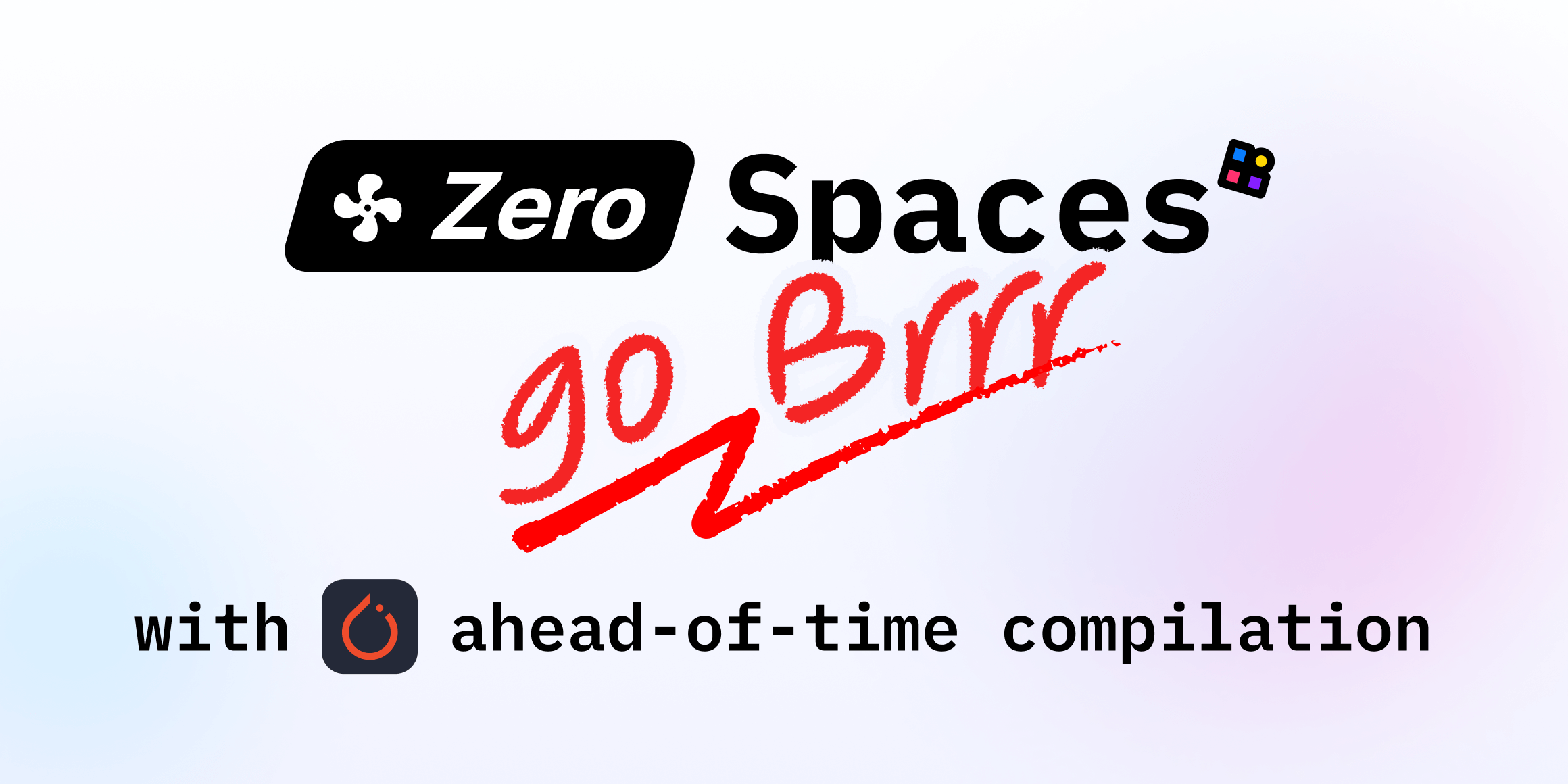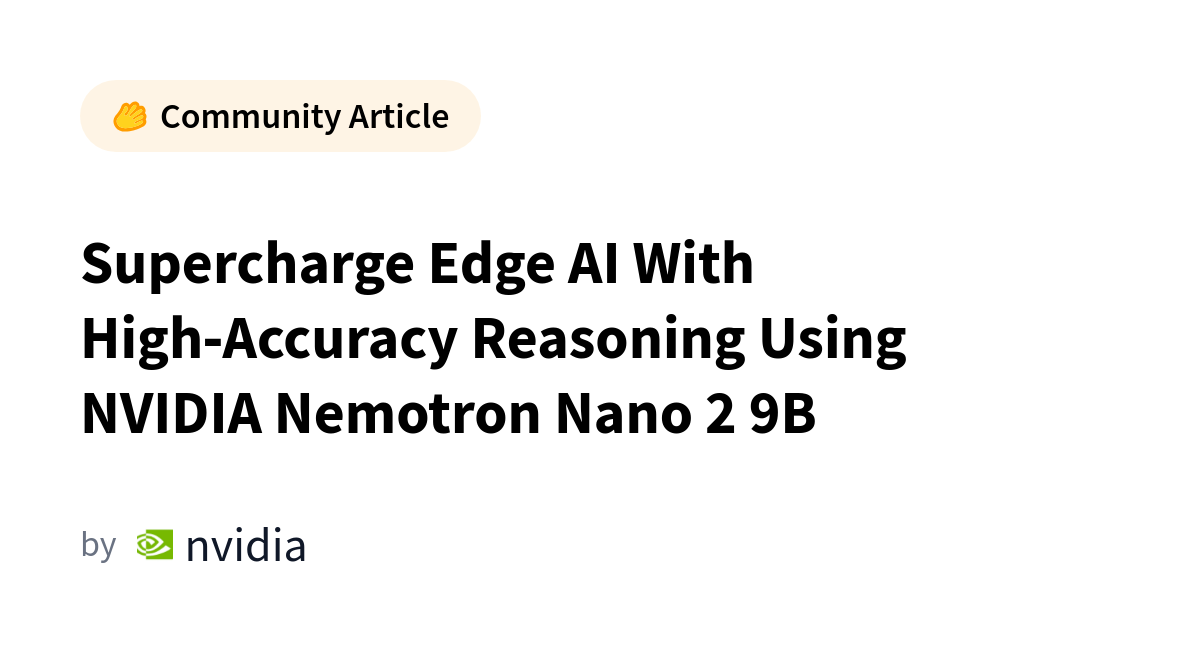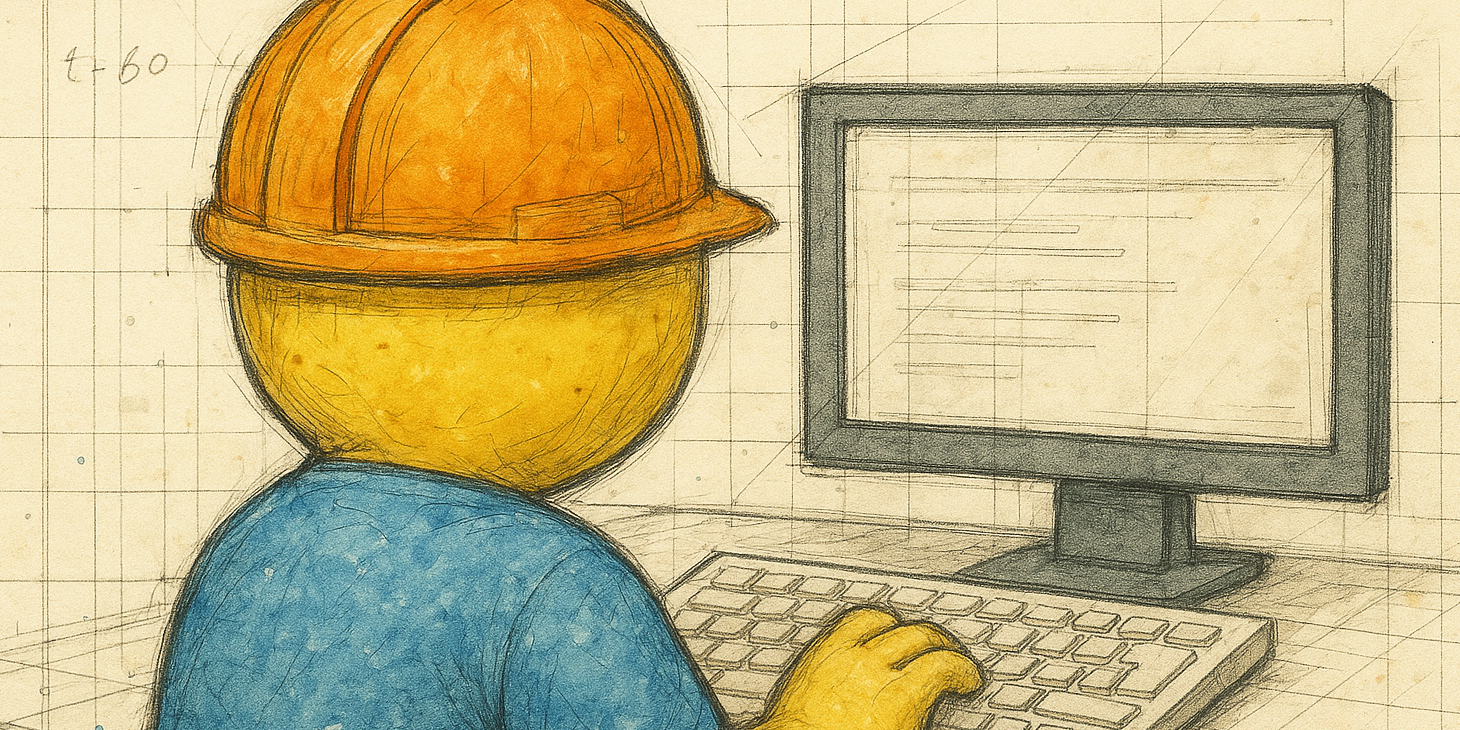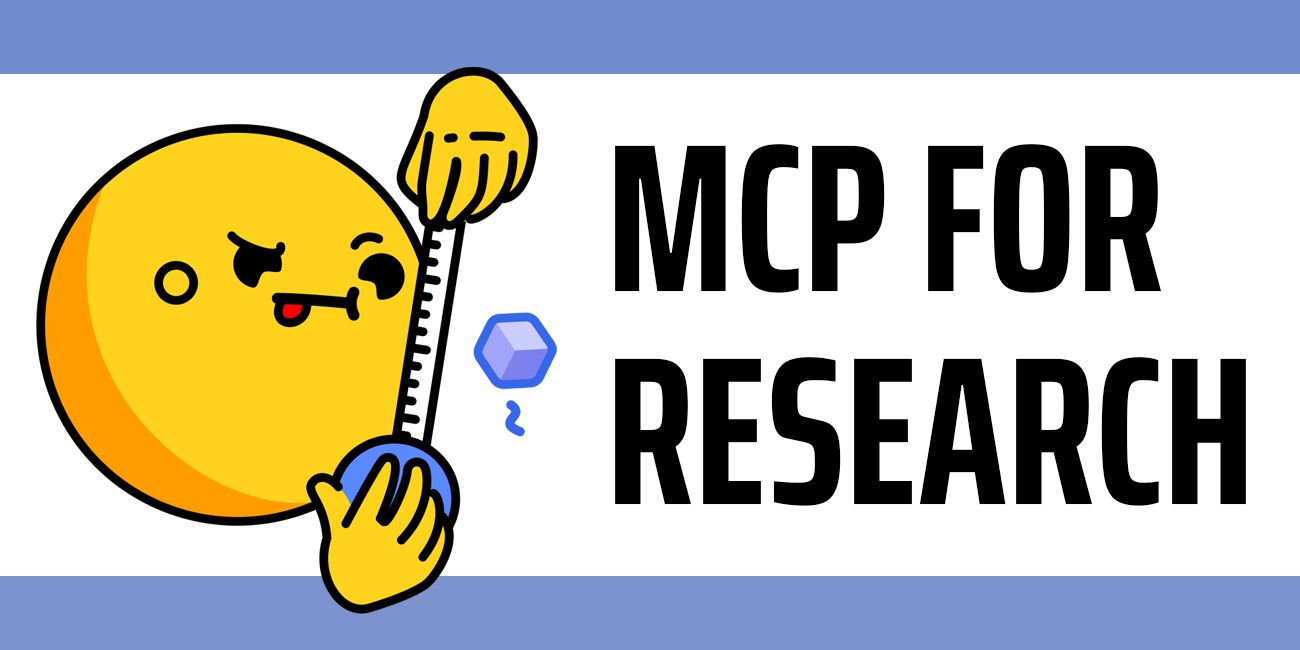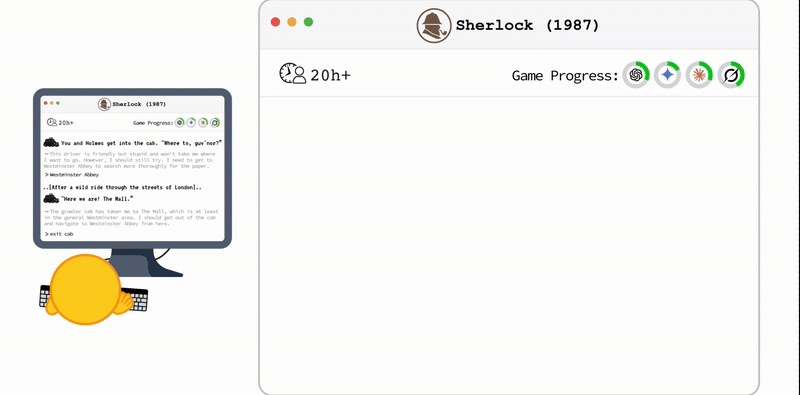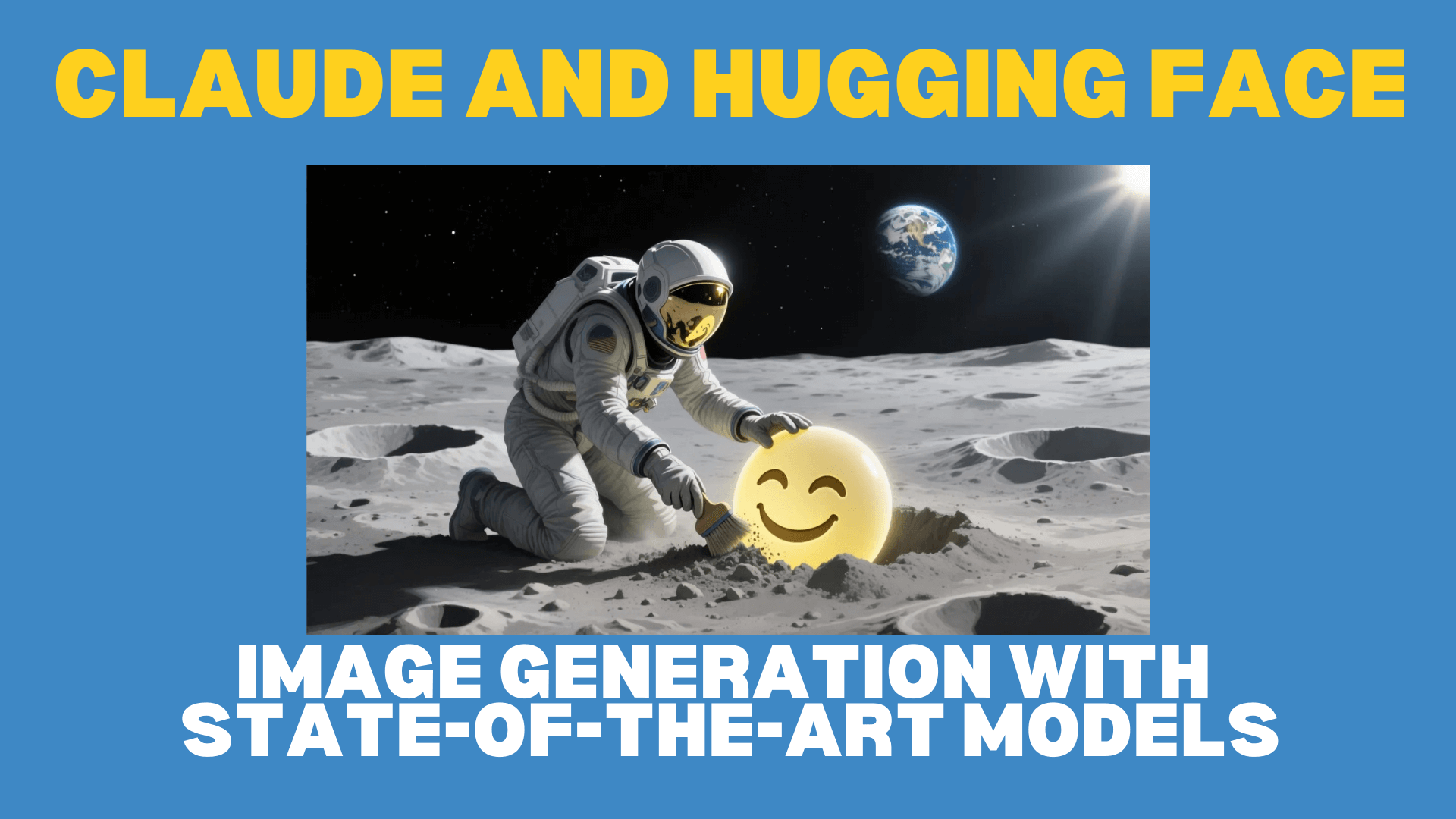
Generate Images with Claude and Hugging Face: Tools, Setup, and Examples
Sources: https://huggingface.co/blog/claude-and-mcp, Hugging Face Blog
Overview
Generating detailed, realistic images with AI is easier than ever by connecting Claude to Hugging Face Spaces through the Hugging Face MCP Server. This integration extends Claude’s capabilities with the latest AI applications hosted on ZeroGPU-powered Spaces, enabling access to models that excel at natural image creation and text rendering. After linking Claude to Hugging Face, users can configure image generation tools like FLUX.1-Krea-dev for realism or Qwen-Image for high-quality text in images. The workflow relies on your Hugging Face account (which provides free credits) and a few settings tweaks to expose the tools inside Claude. The article emphasizes that Claude now uses tools from the MCP Server, broadening its access to state-of-the-art models as soon as they are released. It also introduces model-specific tools you can enable from the MCP settings page, such as Krea and Qwen-Image, to improve image realism and legibility of text within images. Users can compare outputs by instructing Claude to use multiple tools, for example by asking it to generate with both Krea and Qwen-Image and compare results side by side. This integration aims to remove complexity from using cutting-edge models, turning a few clicks into access to advanced image generation capabilities. The article mentions a directory of AI apps at hugingface.co/spaces and notes that a Pro account provides higher usage limits.
Key features
- Seamless Claude integration with Hugging Face MCP Server
- Access to AI apps hosted on ZeroGPU powered Spaces
- Tools like FLUX.1-Krea-dev for realistic textures and lighting
- Qwen-Image for accurate text rendering in images
- Prompt Enhancer to help craft detailed prompts for Qwen-Image
- Ability to enable multiple tools (Krea and Qwen-Image) for comparison
- Free credits with a Hugging Face account
- Pro accounts with increased usage limits
- Large catalog of AI apps via the Hugging Face Spaces directory
Common use cases
- Realistic environment/photography-style images with textures and lighting that resemble professional photography
- Posters, signs, infographics, and marketing visuals where text quality matters
- Street scenes and other imagery that combine visuals with on-image typography
- Side-by-side comparisons of different image generation tools to pick the best result
- Quick concept visualization by prompting Claude to leverage multiple tools in a single run
Setup & installation (exact steps)
# Setup through Claude and Hugging Face MCP
# 1) Create a free Hugging Face account
# 2) In Claude, open the chat and use the Search and tools menu to connect
# 3) Connect Claude to the Hugging Face MCP Server (instructions shown in Claude)
# 4) Open the MCP Settings page
https://huggingface.co/mcp/settings
# 5) Add the FLUX.1-Krea-dev tool to Spaces Tools
mcp-tools/FLUX.1-Krea-dev
# 6) Add the Qwen-Image tool to Spaces Tools
mcp-tools/qwen-image
# 7) Ensure both tools are enabled in Claude so prompts can call them- Quick note: The article demonstrates using these tools by adding them to the MCP Settings page and then issuing prompts like a sample: “Use Krea to create an image of a vibrant garden with victorian house”.
- To browse available tools, explore the AI App Directory at https://huggingface.co/spaces.
Quick start (minimal runnable example)
# Minimal prompt to try in Claude after enabling tools
Use Krea to create an image of a vibrant garden with a Victorian houseThen you can compare with Qwen-Image by instructing Claude to use both tools in a single prompt, for example:
Use Krea and Qwen to generate a street scene with 'Hugging Face' graffiti on the wallPros and cons
- Pros
- Easy to connect Claude with Hugging Face Spaces via MCP Server
- Access to cutting-edge image generation models (Krea, Qwen-Image) and a broad Spaces catalog
- Realistic textures, lighting, and text rendering in images
- Prompt Enhancer helps craft detailed prompts for text-focused outputs
- Free credits with a Hugging Face account; Pro improves usage limits
- Cons
- The article does not provide a detailed fault-tree or explicit drawbacks; practical usage depends on online services and account status
- Availability of tools and model performance may vary by time and space
Alternatives (brief comparisons)
- Krea vs Qwen-Image: Krea focuses on realistic textures and professional-looking photography results, while Qwen-Image emphasizes accurate text rendering in images and marketing materials. The article suggests you can enable both and compare results directly in Claude.
- General option: Hugging Face Spaces offers many AI apps beyond image generation, including Video Generation, Web Search, and Image Editing, accessible through the Spaces directory.
Pricing or License
- Hugging Face accounts provide free credits to use large models
- Pro accounts offer increased usage limits and more capacity for runs and tools
References
More resources
Make ZeroGPU Spaces faster with PyTorch ahead-of-time (AoT) compilation
Learn how PyTorch AoT compilation speeds up ZeroGPU Spaces by exporting a compiled model once and reloading instantly, with FP8 quantization, dynamic shapes, and careful integration with the Spaces GPU workflow.
Nemotron Nano 2 9B: Open Reasoning Model with 6x Throughput for Edge and Enterprise
Open Nemotron Nano 2 9B delivers leading accuracy and up to 6x throughput with a Hybrid Transformer–Mamba backbone and a configurable thinking budget, aimed at edge, PC and enterprise AI agents.
From Zero to GPU: Building and Scaling Production-Ready CUDA Kernels
A practical guide to developing, building for multiple architectures, and deploying CUDA kernels with Hugging Face Kernel Builder. Learn how to create a robust workflow from local development to Hub-based distribution.
From Zero to GPU: A Guide to Building and Scaling Production-Ready CUDA Kernels
A practical walkthrough of Hugging Face's kernel-builder for developing, compiling, and deploying production-ready CUDA kernels across PyTorch, with reproducible builds, multi-arch support, and hub-based distribution.
MCP for Research: Connecting AI to Research Tools
Explains the Model Context Protocol (MCP) for research discovery and how AI can orchestrate research tools across arXiv, GitHub, and Hugging Face via natural language.
TextQuests: Evaluating LLMs in Text-Based Adventure Games
TextQuests is a benchmark testing LLM agents in 25 classic text-based Infocom games, emphasizing long-context reasoning and autonomous exploration.