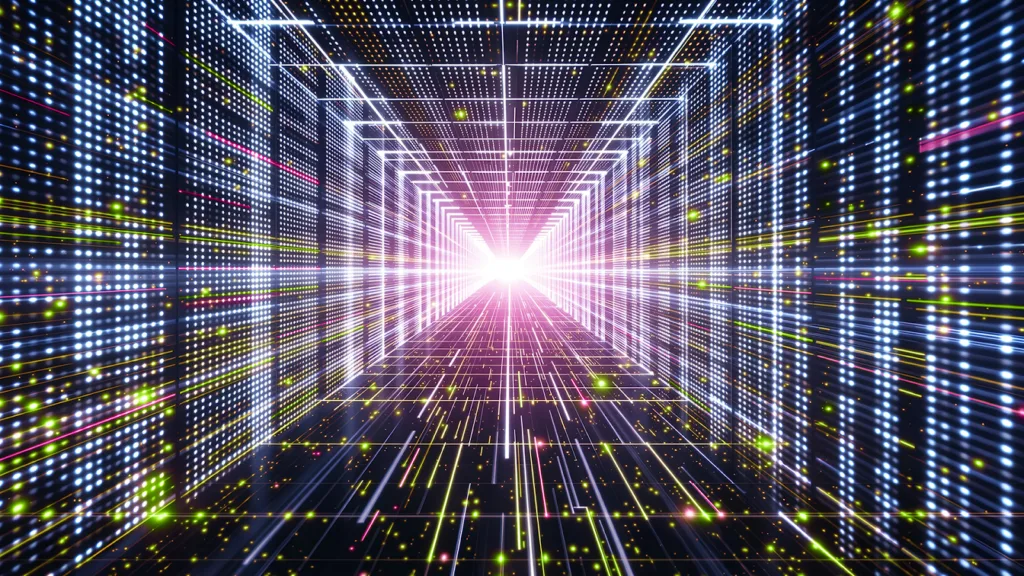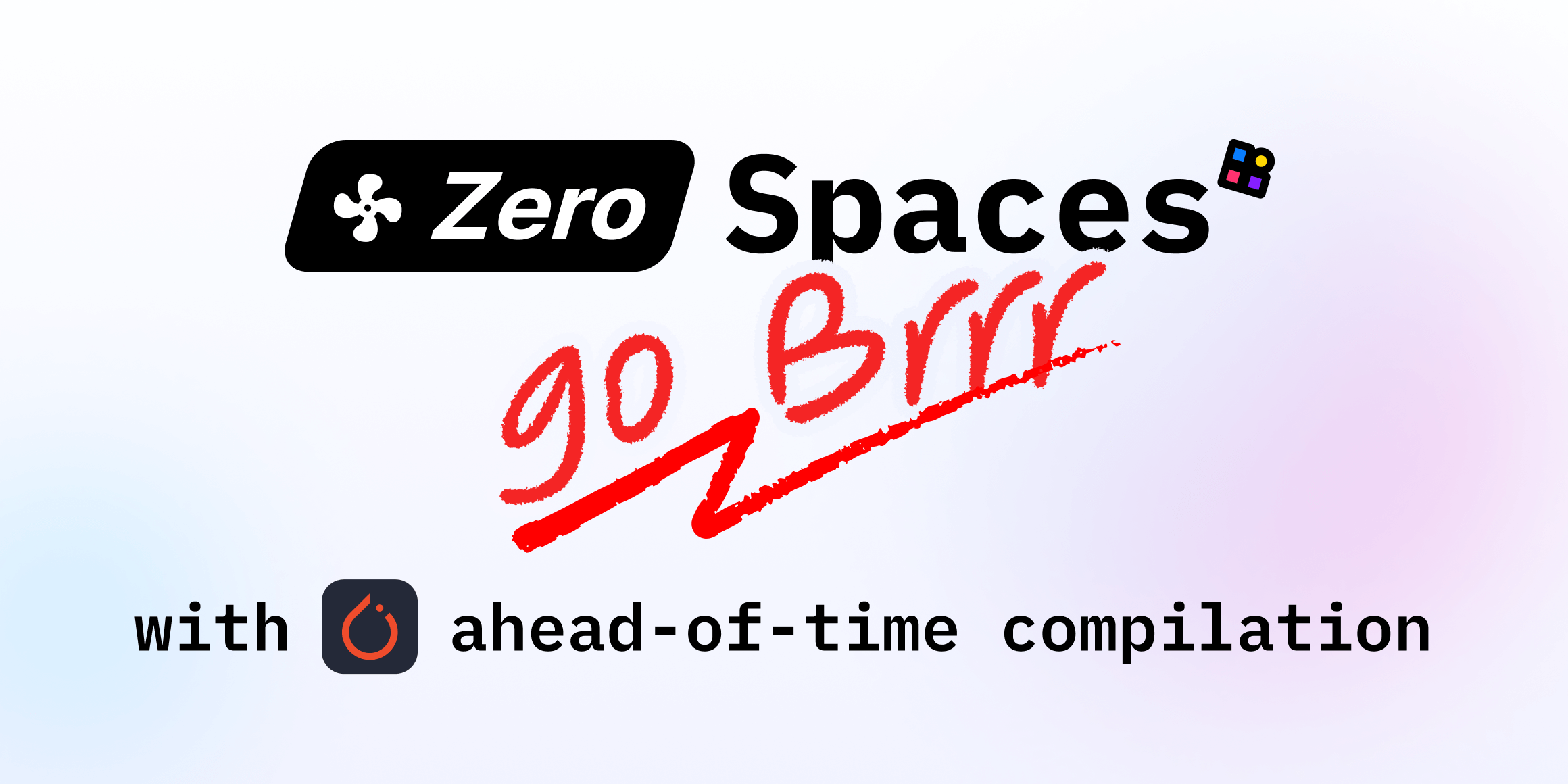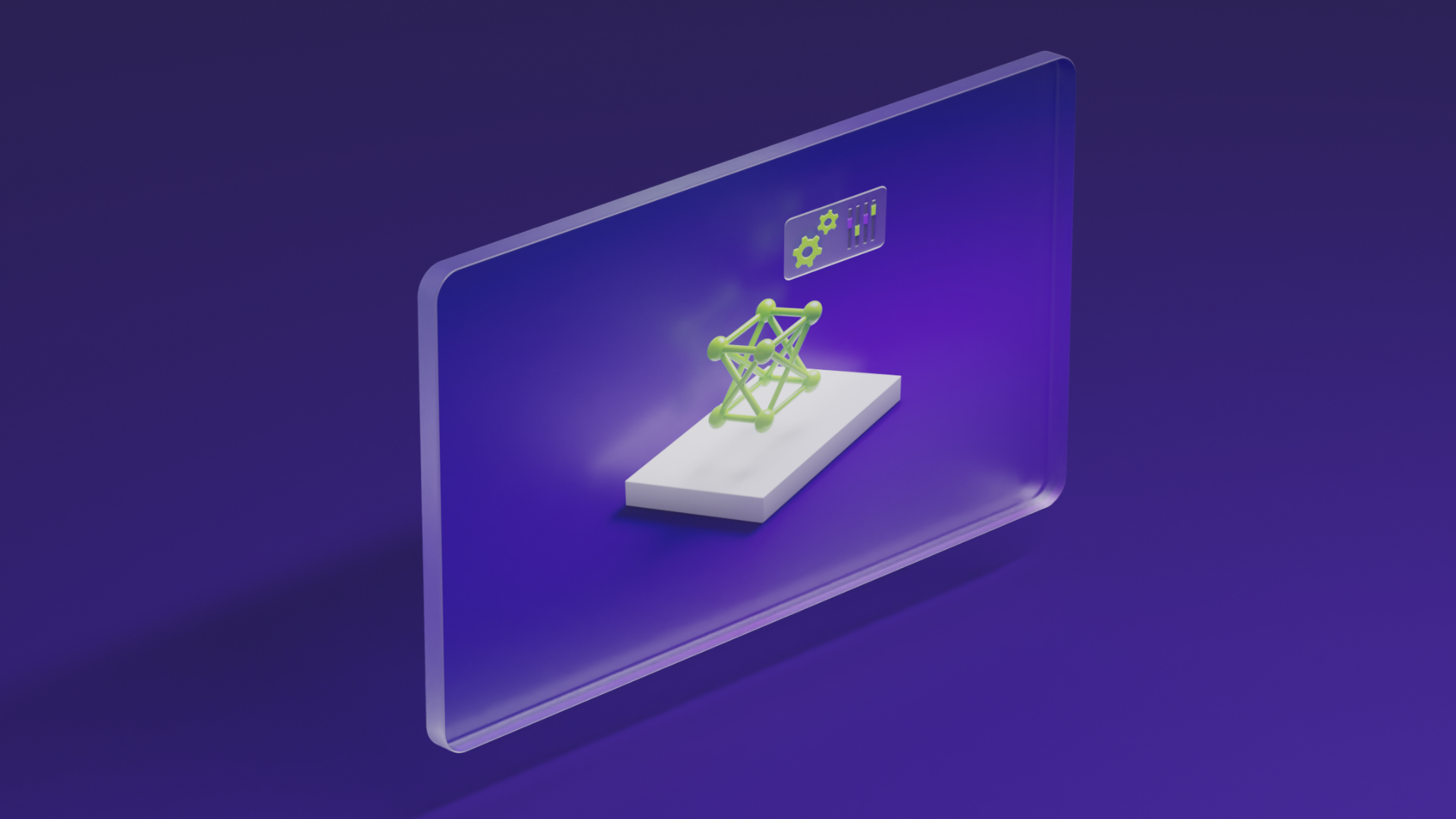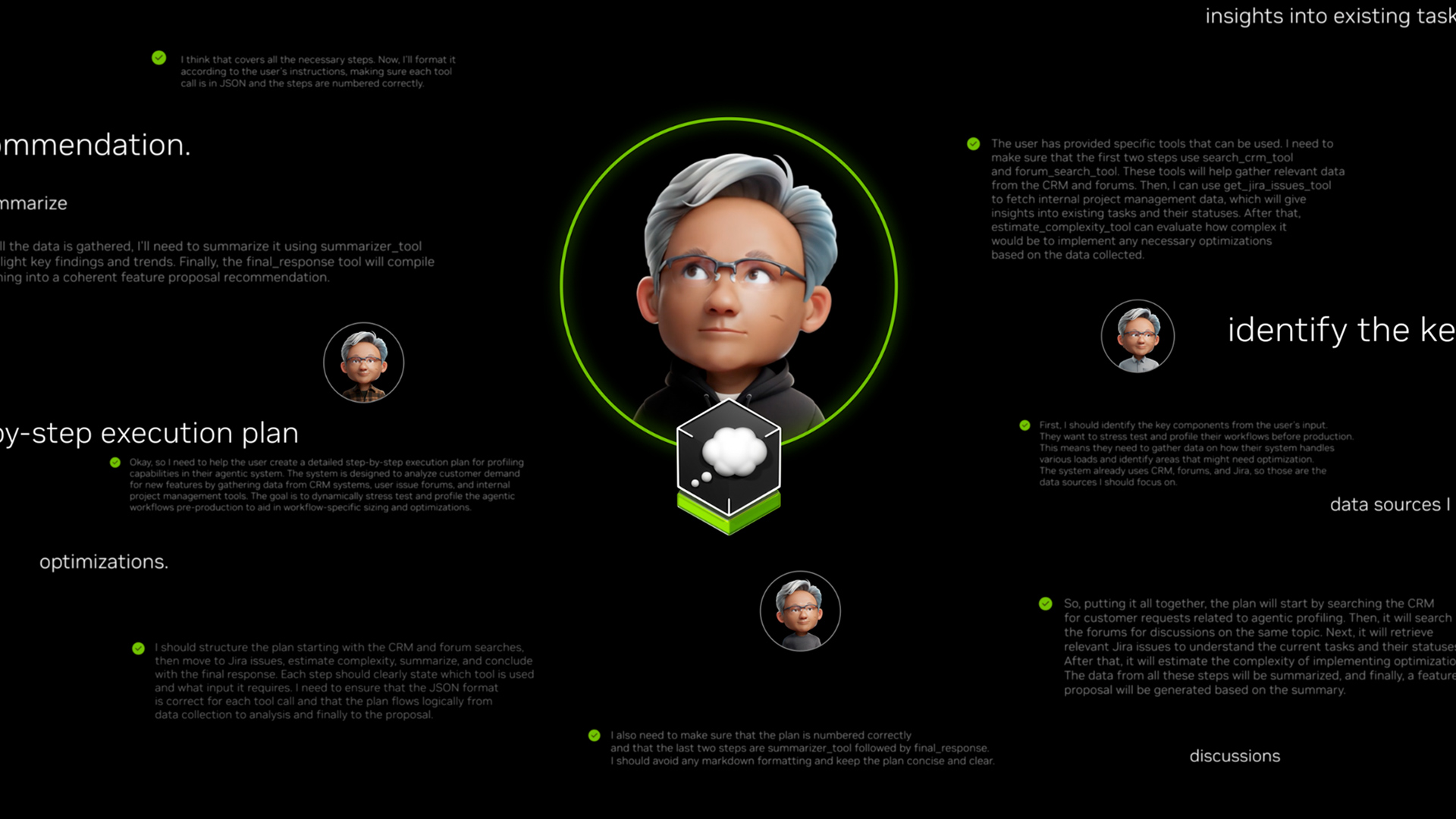Build an AI Shopping Assistant with Gradio MCP Servers
Sources: https://huggingface.co/blog/gradio-vton-mcp, Hugging Face Blog
Overview
This resource profiles a practical pattern for augmenting large language models (LLMs) with external model capabilities using Gradio’s Model Context Protocol (MCP). The approach demonstrates an AI shopping assistant that connects an LLM to models and tools hosted on the Hugging Face Hub, enabling tasks that go beyond plain Q&A. The core idea is to pair the general reasoning of an LLM with specialized models—such as IDM-VTON for virtual try-ons—to solve real-world problems in shopping workflows. Key architectural idea: the Gradio MCP server exposes tools that an LLM can call. In this demo, the server exposes a main tool that orchestrates the flow: browse clothing stores, fetch garment data, and invoke a virtual try-on model to render results on a user photo. The IDM-VTON space is used for the visualization step, and the Gradio MCP server acts as the bridge between the LLM and the various models. A notable historical detail: the original IDM-VTON space was implemented with Gradio 4.x before MCP existed. In this example, the demo queries the original space via the Gradio API client, illustrating how MCP can extend capabilities while still interoperating with legacy Gradio spaces. VS Code’s AI Chat feature is used as the user-facing interface to issue commands to the MCP server. The blog explains editing a configuration file named mcp.json to tell the AI chat where to find the MCP server and how to interact with it. A Playwright MCP server can be used to enable web browsing during the session, with a requirement that Node.js must be installed to run that component. The overall promise is that Gradio MCP, combined with IDM-VTON and VS Code’s AI chat, unlocks a spectrum of intelligent, capable shopping assistants. The example prompt demonstrated in the piece shows how the assistant can be engaged in a realistic task and explains how the components fit together to deliver end-to-end functionality. The main takeaway is that Gradio MCP makes it straightforward to wrap Python functions as MCP tools, automatically generating tool descriptions from function docstrings and allowing LLMs to orchestrate complex actions across multiple models.
Key features
- Automatic MCP tool generation from Python functions via mcp_server in launch()
- LLMs can call external models and tools hosted on the Hugging Face Hub and Spaces
- IDM-VTON diffusion-based virtual try-on for garment visualization on user photos
- Gradio MCP server as the central hub exposing a core tool for the shopping assistant
- VS Code AI Chat integration to issue commands and view results
- Playwright MCP server enables web browsing for the assistant
- Note on compatibility: the IDM-VTON space was originally built with Gradio 4.x before MCP; the demo bridges that space via the Gradio API client
Common use cases
- Build a shopping assistant that browses e-commerce sites to locate items matching user preferences
- Retrieve garment data (e.g., color, style, size) and present results in an ordered, filterable format
- Visualize selected garments on a user-provided photo using IDM-VTON’s virtual try-on
- Orchestrate multi-step tasks with an LLM that decides which model or tool to call next
- Integrate browsing, data retrieval, and visualization into a single conversational workflow
Setup & installation
Prerequisites
- Gradio MCP-enabled environment for Python
- IDM-VTON diffusion model available as a Hugging Face Space or local equivalent
- VS Code with the AI Chat feature (supporting arbitrary MCP servers)
- Playwright MCP server (for web browsing) and Node.js installed on the host machine
Exact commands
- Start the Gradio MCP server (as described in the blog):
# Start the Gradio MCP server
python path/to/your_gradio_mcp_server.py- Configure the VS Code AI Chat to connect to the MCP server by editing mcp.json (the workflow involves adding the MCP server URL and interaction details as described in the article). The blog notes that you should use the MCP: Open User Configuration command to locate and edit this configuration.
- If you plan to enable web browsing via the Playwright MCP server, ensure Node.js is installed on your system before starting that server component. The blog indicates that Node is a prerequisite for this part of the setup.
- Run the example script and verify that the MCP server presents the exposed tool to the LLM so that the model can invoke the browser, fetch garment data, and trigger IDM-VTON for the visual render.
Quick start (minimal runnable example)
- Start the Gradio MCP server as shown above.
- In a VS Code chat session, issue a prompt such as:
Browse the Uniqlo website for blue t-shirts, and show me what I would look like in three of them, using my photo at [your-image-url].- Observe the assistant’s flow: the LLM queries the clothing catalog, selects three candidates, and then uses IDM-VTON to render the outfits on the provided photo.
Note: The blog describes the exact prompt as an example to illustrate the interactive flow; adapt URLs and assets to your environment.
Pros and cons
- Pros
- Fast way to empower LLMs with external capabilities by exposing Python functions as MCP tools
- Leverages Hugging Face Hub and Spaces to access a broad ecosystem of specialized models
- Combines reasoning with practical actions (web browsing, data retrieval, and image-grounded visualization)
- VS Code AI Chat provides a convenient UI for testing and iteration
- IDM-VTON enables a compelling visual output that enhances user experience
- Cons
- Requires MCP-enabled components and careful configuration in mcp.json
- Involves Playwright for web browsing, which requires Node.js and proper environment setup
- Original IDM-VTON space predates MCP, so some interaction paths may require the Gradio API client for compatibility
- Complexity increases with more tools, as tool descriptions and parameter handling must be kept in sync with the LLM’s expectations
Alternatives (brief comparisons)
| Alternative approach | Key characteristics | Notes |---|---|---| | MCP-based Gradio workflow (this approach) | Uses Gradio MCP to expose Python functions as LLM-callable tools; integrates with Hugging Face Hub models and IDM-VTON | Enables fast orchestration of browsing, retrieval, and image-based visualization via a single MCP server |Direct use of the IDM-VTON space via Gradio API client (pre-MCP) | Interacts with IDM-VTON through the Gradio API client without MCP tooling | Demonstrates the original space behavior before MCP; MCP adds tooling abstraction and LLM orchestration |Custom MCP server without Gradio (alternative tooling) | Build a bespoke MCP server to expose specific tools; may use different hosting or UI layers | Requires more upfront engineering; MCP provides a standard, plug-and-play path with Gradio integration |
Pricing or License
The referenced blog post does not explicitly specify pricing or licensing details for the components involved (Gradio MCP, IDM-VTON, Hugging Face Spaces). Consider consulting the respective project licenses and Hugging Face terms for production use.
References
More resources
Cut Model Deployment Costs While Keeping Performance With GPU Memory Swap
Leverage GPU memory swap (model hot-swapping) to share GPUs across multiple LLMs, reduce idle GPU costs, and improve autoscaling while meeting SLAs.
Make ZeroGPU Spaces faster with PyTorch ahead-of-time (AoT) compilation
Learn how PyTorch AoT compilation speeds up ZeroGPU Spaces by exporting a compiled model once and reloading instantly, with FP8 quantization, dynamic shapes, and careful integration with the Spaces GPU workflow.
Fine-Tuning gpt-oss for Accuracy and Performance with Quantization Aware Training
Guide to fine-tuning gpt-oss with SFT + QAT to recover FP4 accuracy while preserving efficiency, including upcasting to BF16, MXFP4, NVFP4, and deployment with TensorRT-LLM.
How Small Language Models Are Key to Scalable Agentic AI
Explores how small language models enable cost-effective, flexible agentic AI alongside LLMs, with NVIDIA NeMo and Nemotron Nano 2.
How to Scale Your LangGraph Agents in Production From a Single User to 1,000 Coworkers
Guidance on deploying and scaling LangGraph-based agents in production using the NeMo Agent Toolkit, load testing, and phased rollout for hundreds to thousands of users.
Introducing NVIDIA Jetson Thor: The Ultimate Platform for Physical AI
Jetson Thor combines edge AI compute, MIG virtualization, and multimodal sensors for flexible, real-time robotics at the edge, with FP4/FP8 acceleration and support for Isaac GR00T and large language/vision models.