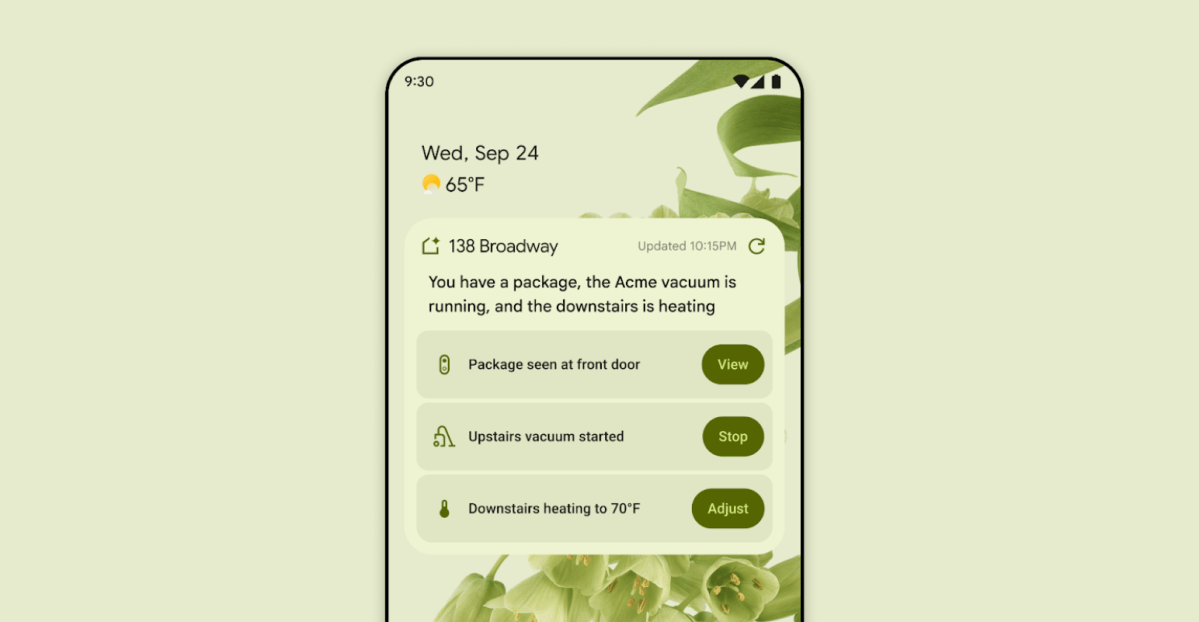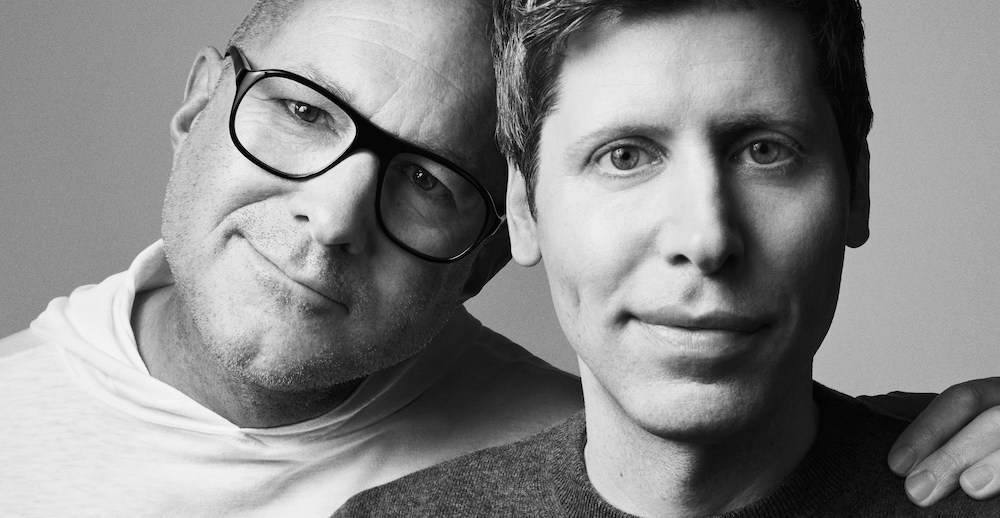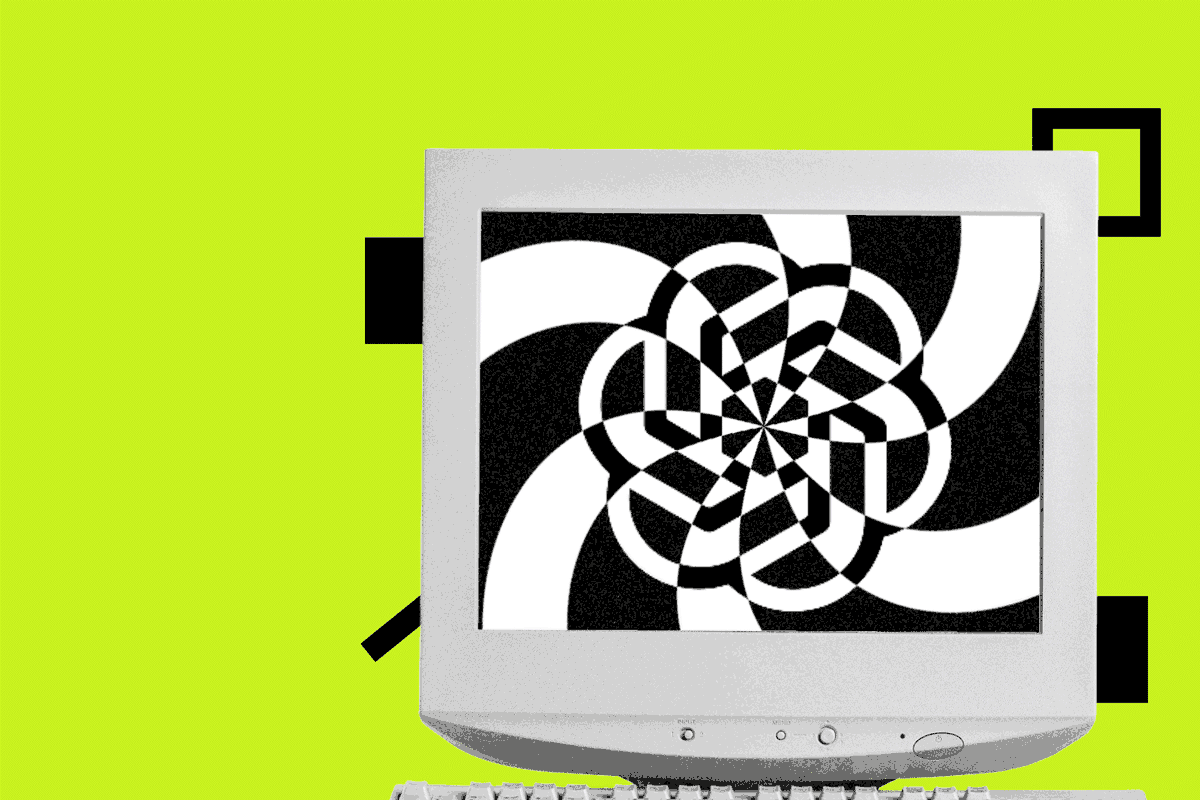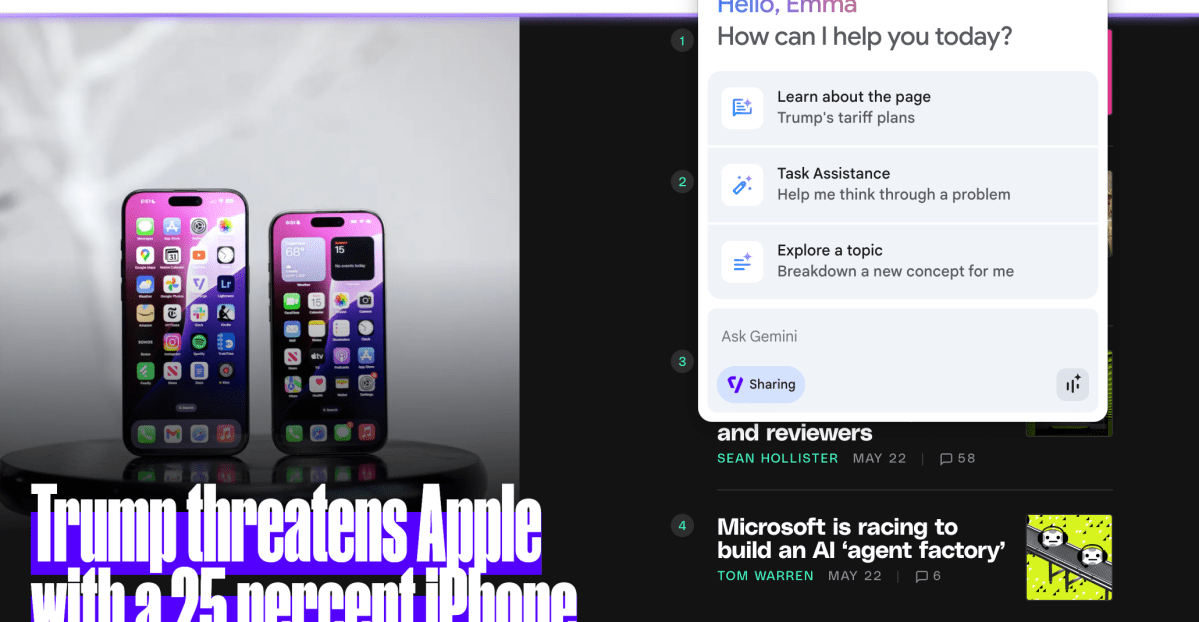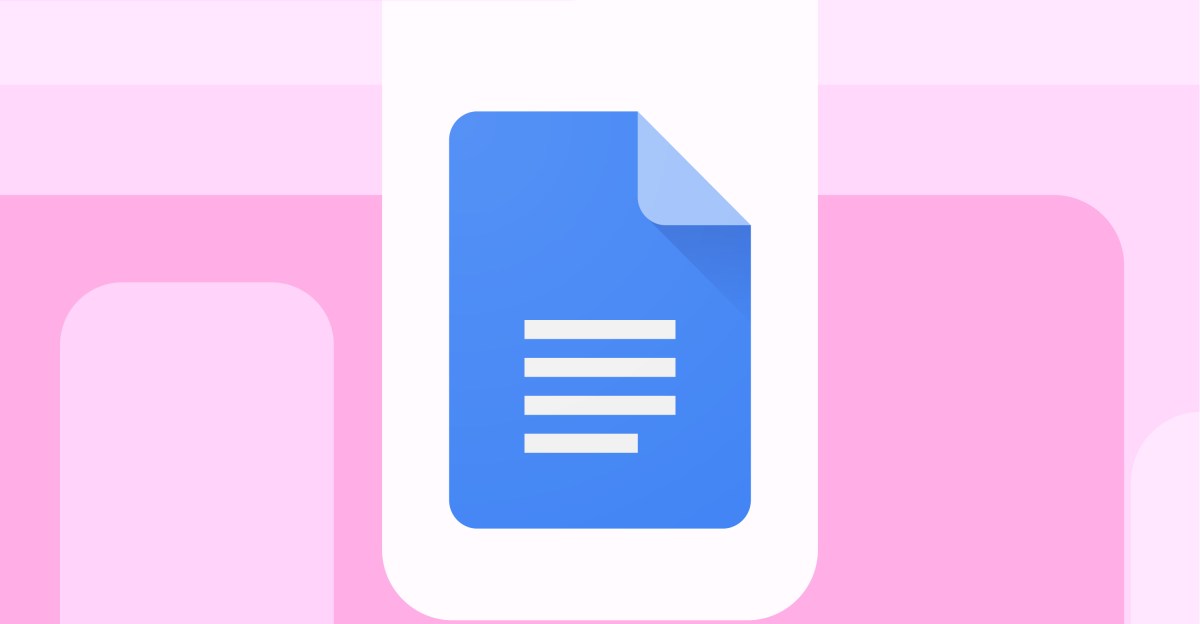
Google Gemini reads Google Docs aloud with customizable AI voices and playback
Sources: https://www.theverge.com/news/761920/google-docs-gemini-ai-read-aloud, theverge.com
TL;DR
- Google Docs now supports AI-generated audio of documents using Gemini.
- Users can customize Gemini’s AI audio output with different voices and playback speeds.
- Readers can access the audio from a shared document by selecting Tool > Audio > Listen to this tab.
- Authors can add a customizable Audio button in the document via Insert > Audio to let readers start listening.
- Availability is English-only and desktop-only for now, with rollout to Workspace plans (Business, Enterprise, Education) and to AI Pro and Ultra subscribers.
Context and background
Google has been expanding the ways people interact with documents using its Gemini AI models. In line with plans announced earlier this year, Google Docs is introducing an audio rendering feature that converts written content into speech. The company highlighted that this feature could turn documents into an audio format, potentially serving accessibility, review workflows, and portable consumption. The Verge reported that Google announced the rollout and described how users can access the audio output and customize it. The feature aligns with broader AI-assisted productivity tools intended to help readers engage with document content in alternative formats. The announcement notes this capability is currently English-only and desktop-based, reflecting an initial rollout scope. The Verge covered the rollout details and the user-facing steps to enable and use the audio features in Google Docs. The Verge
What’s new
The core addition is an AI-generated audio version of documents created with Gemini. According to Google, you can tailor the audio experience by selecting different voices and playback speeds for the synthesized narration. The audio output is not limited to the document creator; readers of a shared document can access the audio by navigating the Tool dropdown menu and choosing Audio > Listen to this tab. This makes it possible for collaborators or readers to listen to the content without reading it directly. Authors also gain a convenient option to embed audio directly within documents. By selecting Insert > Audio, authors can place a customizable audio button in the document; readers can click the button to start listening right away. Google had previously announced plans to turn documents into AI-powered podcasts in April, but the current implementation appears more practical for simply listening to written content rather than producing a standalone podcast episode. The feature is limited to English language output at this stage and is available on desktop devices only.
Why it matters (impact for developers/enterprises)
From an enterprise and developer perspective, this feature enhances accessibility and alternate-consumption workflows for documents. By enabling readers to listen to documents, organizations can support team members who prefer audio interfaces or require auditory access due to accessibility needs. The rollout is targeted at Workspace users with Business, Enterprise, or Education plans, as well as individuals on AI Pro and Ultra subscriptions. This suggests a tiered availability model tied to subscription level, potentially driving adoption of higher-tier plans as organizations seek enhanced accessibility and collaboration features. For IT and product teams, the integration demonstrates Google’s approach to layering AI-powered capabilities into core productivity tools. The ability to customize voices and playback rates implies that organizations can tailor experiences to different accessibility requirements or audience preferences. The reader-access pathway via the Tool > Audio interface and the author-facing Insert > Audio control provide a clear, convergent user experience across document creation and consumption.
Technical details or Implementation
Below is a concise view of how the feature is designed to work and how users can access it today:
- Accessing the audio output
- Readers access the AI-generated audio for a shared document by using the Tool dropdown menu and selecting Audio > Listen to this tab. This creates an in-document audio experience that syncs with the original text.
- The audio rendering is tied to Gemini’s voice options, allowing users to pick among different voices and adjust playback speed to suit their listening preferences.
- Embedding audio in documents for authors
- Authors can embed an audio control directly in a document by choosing Insert > Audio. This adds a customizable audio button that readers can click to start listening immediately.
- Language and platform constraints
- The current implementation supports English language output only.
- The feature is available on desktop devices only at this stage.
- Availability and rollout
- The rollout is being made to Workspace customers with Business, Enterprise, or Education plans, as well as to users with AI Pro and Ultra subscriptions. The staged rollout aligns with enterprise-oriented access and higher-tier subscription models.
- Relationship to prior announcements
- Google had announced plans to turn documents into AI podcasts in April, but the current rollout emphasizes on-document listening and playback capabilities, including customizable audio buttons and reader-facing audio access.
Tables: quick reference on availability
| Aspect | Details
| --- |
|---|
| Language for audio output |
| Platform |
| Access mode for readers |
| Author controls |
| Availability tiers |
Key takeaways
- Google Docs now offers AI-generated audio for documents, powered by Gemini.
- Users can customize voice and playback speed to suit listening preferences.
- Readers of shared documents can access audio output directly without needing to modify the original text.
- Authors can embed an audio button inside documents for easy playback.
- The feature is English-only and desktop-only currently, with rollout to specific Workspace plans and AI subscription tiers.
FAQ
-
Which languages are supported for the audio output?
English is the only supported language for the audio output at this time.
-
How do readers access the audio for a shared document?
Readers can access it by selecting the Tool dropdown menu, then Audio > Listen to this tab.
-
-
-
References
More news
First look at the Google Home app powered by Gemini
The Verge reports Google is updating the Google Home app to bring Gemini features, including an Ask Home search bar, a redesigned UI, and Gemini-driven controls for the home.
Meta’s failed Live AI smart glasses demos had nothing to do with Wi‑Fi, CTO explains
Meta’s live demos of Ray-Ban smart glasses with Live AI faced embarrassing failures. CTO Andrew Bosworth explains the causes, including self-inflicted traffic and a rare video-call bug, and notes the bug is fixed.
OpenAI reportedly developing smart speaker, glasses, voice recorder, and pin with Jony Ive
OpenAI is reportedly exploring a family of AI devices with Apple's former design chief Jony Ive, including a screen-free smart speaker, smart glasses, a voice recorder, and a wearable pin, with release targeted for late 2026 or early 2027. The Information cites sources with direct knowledge.
Shadow Leak shows how ChatGPT agents can exfiltrate Gmail data via prompt injection
Security researchers demonstrated a prompt-injection attack called Shadow Leak that leveraged ChatGPT’s Deep Research to covertly extract data from a Gmail inbox. OpenAI patched the flaw; the case highlights risks of agentic AI.
How chatbots and their makers are enabling AI psychosis
Explores AI psychosis, teen safety, and legal concerns as chatbots proliferate, based on Kashmir Hill's reporting for The Verge.
Google expands Gemini in Chrome with cross-platform rollout and no membership fee
Gemini AI in Chrome gains access to tabs, history, and Google properties, rolling out to Mac and Windows in the US without a fee, and enabling task automation and Workspace integrations.